User Guide
ModuleBook3.5 is the go-to tool for busy students/professionals who are confident that typing can save them time. Using ModuleBook3.5, one can organise and keep track of tasks and their deadlines in an Easy, Seamless and Straightforward manner, all without the need for consistent internet connection. Even if your online learning portal fails, you can still see your task details on ModuleBook3.5.
- Quick start
- Features
- Supported Module Codes
- Command Notes
-
Command list
- Delete all tasks:
clear - Add a task:
add - Mark a task as done :
done - Mark a task as not done :
notdone - Add tag(s):
tag - Search tasks with name of task:
find - List out tasks :
list - Search tasks with tag:
findTag - Search tasks associated to a Module:
mod - Delete tag of Task:
deleteTag - Edit a task:
edit - Sort tasks :
sort - Recur tasks:
recur - Refresh all tasks:
refresh - Delete a task :
delete - Close app:
exit - Save data
- Edit the data file
- Delete all tasks:
- FAQ
- Command summary
Quick start
-
This user guide is best read at a zoom level of 125% on your browser. For viewing images in greater clarity, you may need to use 150% zoom or above.
-
ModuleBook3.5 can run on a computer installed with a major operating system (e.g. Windows/Mac/Linux) and Java 11.
-
First, download the jar file for the latest release from github
-
Once the jar file is ready, simply double-click the file in the download section.
-
Read through the Features section and Command Notes to understand how the application should be used.
-
Go through the tutorial in the given order. Simply look out for blue boxes with a bulb icon and titled “Tutorial Example:”, such as the one below.
-
Once you are familiar with the app, you may use the table of contents to jump to a command that you may be unsure of.
Features
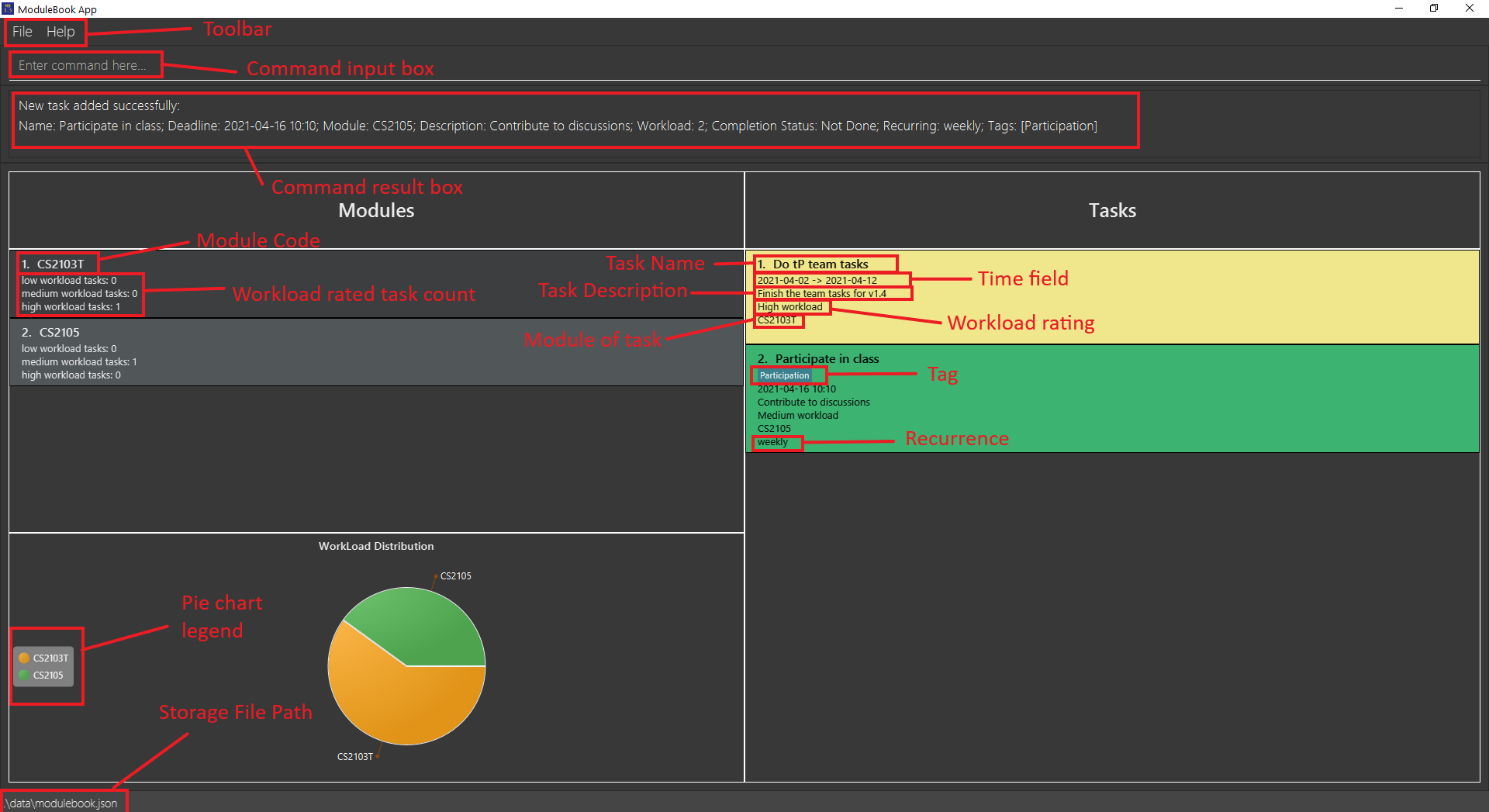
-
At the top of the display is a toolbar to either exit the app (under
File) or access this user guide (underHelp). -
Below the toolbar is a command line to key in any of the below commands. The result is displayed in a box underneath this command line.
-
A list of modules for which tasks are available is also shown.
- For each module, the number of tasks across each workload rating is displayed.
- The distribution of workload across all modules is calculated and displayed on a pie chart.
- The pie chart is used to show workload distribution.
- The color of pie chart is randomly assigned.
- The workload of each module is counted by summing up the workload counts of all tasks for the module including those that are already done as well as those that are not finished yet.
- You can rate a task’s expected workload using the following mapping:
| Input Parameter | Workload Rating |
|---|---|
| w/1 | Low |
| w/2 | Medium |
| w/3 | High |
E.g. for a low workload rating, key in w/1.
- Tasks are colour coded based on done status.
- Done tasks are coloured pink.
- Tasks that are not done are classified into 4 different categories (colors):
| Color | Time to deadline |
|---|---|
| Green | More than 3 days |
| Yellow | Between 1 to 3 days |
| Orange | Less than 1 day |
| Purple | Expired |
Supported Module Codes
| Module Code | Subject Description |
|---|---|
| CS1101S | Programming Methodology |
| CS1010S | Programming Methodology in Python |
| CS1231S | Discrete Structures |
| CS2030 | Programming Methodology II |
| CS2040S | Data Structures and Algorithms |
| CS2101 | Effective Communication for Computing Professionals |
| CS2103T | Software Engineering |
| CS2105 | Introduction to Computer Networks |
| CS2106 | Introduction to Operating Systems |
| CS3103 | Computer Networks Practice |
| CS3210 | Parallel Computing |
| CS3212 | Programming Languages |
| CS3217 | Software Engineering on Modern Application Platforms |
| CS3219 | Software Engineering Principles and Patterns |
| CS3220 | Computer Architecture |
| CS3223 | Database Systems Implementation |
| CS3225 | Combinatory Methods in Bioinformatics |
| CS3230 | Design and Analysis of Algorithm |
| CS3231 | Theory of Computation |
| CS3233 | Competitive Programming |
| CS3243 | Introduction to Artificial Intelligence |
| CS3244 | Machine Learning |
| IS1103 | Computing Ethics |
| ST2131 | Probability |
If your module code does not appear in the above table, you may use a substitute module code based on the subject description.
Command Notes
Parameter Prefixes
Below is a table of prefixes mapped to the respective parameters:
| Prefix | Parameter | How to Remember |
|---|---|---|
| n/ | NAME | |
| m/ | MODULE | |
| d/ | DESCRIPTION | |
| a/ | START TIME | “start AT” |
| b/ | DEADLINE | “finish BY” |
| w/ | WORKLOAD | |
| r/ | RECURRENCE | |
| t/ | TAG |
Parameter Descriptions
-
Words in
UPPER_CASEare parameters to be supplied by you.
e.g. inadd d/DESCRIPTION,DESCRIPTIONis a parameter which can be used asadd d/DESCRIPTION. -
Parameters in square brackets are optional. Parameters without square brackets are compulsory.
If you wish to include any optional parameter, you must follow its format, otherwise command parsing will fail even if all the compulsory fields are valid.
e.g.d/DESCRIPTION [t/TAG]can be used asd/CS3243 Assignment4 t/Minimaxor asd/CS3243 Assignment4. -
For commands that take in an
INDEX, only one index is to be supplied.
e.g.delete 1will work butdelete 1 3(2 indices) will not. -
The
INDEXstarts from 1 and is taken relative to the list of tasks that is currently displayed.
e.g. If you domod CS2101and a task at position 4 is pushed up to position 1, theINDEXfor this task will be1for the next command. -
For
NAME, the length of name should not be greater than 60 English characters. We do not guarantee a correct display with the minimum window size if you exceed this limit. -
For
DESCRIPTIONandTAG, the length of these fields should not be greater than 100 English characters. We do not guarantee a correct display with the minimum window size if you exceed this limit. -
For
MODULE, the letters in module code should be upper-case.
e.g.CS2103Tand notcs2103t. -
For
START TIMEandDEADLINE, the accepted date-time formats are: yyyy-MM-dd HH:mm or yyyy-MM-dd (HH:mm taken as current time).
e.g.2021-03-21 10:10or2021-03-21. -
Items with
… after them can be used multiple times including zero times.
e.g.[t/TAG]…can be used ast/Minimax,t/Minimax t/CSPetc. -
Parameters can be in any order.
e.g. if the command specifiesd/DESCRIPTION t/TAG,t/TAG d/DESCRIPTIONis also acceptable. -
If a parameter is expected only once in the command but you specified it multiple times, only the last occurrence of the parameter will be taken. Please refer to Duplicate Parameters.
e.g. if you specifyd/CS2103T team project for week7 d/CS3243 Assignment 4, onlyd/CS3243 Assignment 4will be taken. -
Extraneous parameters for commands that do not take in parameters (such as
list) will be ignored.
e.g. if the command specifieslist 123, it will be interpreted aslist.
Duplicate Parameters
-
Most commands take in only one instance of a unique parameter. In such cases, the last instance of the parameter is accepted.
-
E.g. For
edit 1 m/CS2103T m/CS2101,m/CS2101is taken as the argument forMODULE. -
All other preceding arguments of the same parameter (including invalid ones) will be ignored. In the above example,
m/CS2103Tis ignored. -
However, if the last argument happens to be invalid, the command will not execute.
E.g. foredit 1 m/CS2101 m/Invalid,m/Invalidwill be taken as the module argument, which is invalid. Even though m/CS2101 is valid, it is ignored entirely. -
Tag prefix for
add,tagandeditcommands are an exception. All arguments witht/prefix will be accepted for processing. -
For 2 or more tags which share the same spelling, only the first tag is accepted. Note that tag spelling check is case-insensitive. This also means that if a blank
t/is passed in, the app will give an error message due to the tag being empty. E.g. fortag 1 t/quiz t/QUIZ, t/Quiz, onlyt/quizis accepted and the actual tag will be spelt asquiz.
Command list
This list serves to categorise commands based on similarities in functionality and are not arranged in tutorial order:
-
list: List out tasks -
add: Add a task -
clear: Delete all tasks -
delete: Delete a task -
done: Mark a task as done -
notdone: Mark a task as not done -
tag: Add a tag to a task -
find: Search for tasks with name -
findTag: Search for tasks with tag -
deleteTag: Delete a tag of a task -
mod: Search for tasks of a specific module -
edit: Edit task -
sort: Sort tasks -
recur: Recur tasks -
refresh: Refresh all showing tasks -
exit: Close the app
Delete all tasks: clear
Deletes all tasks from the module book.
Application: Used to clear out module book after a school term ends.
Format: clear
clear in the command line and press ENTER on your keyboard.
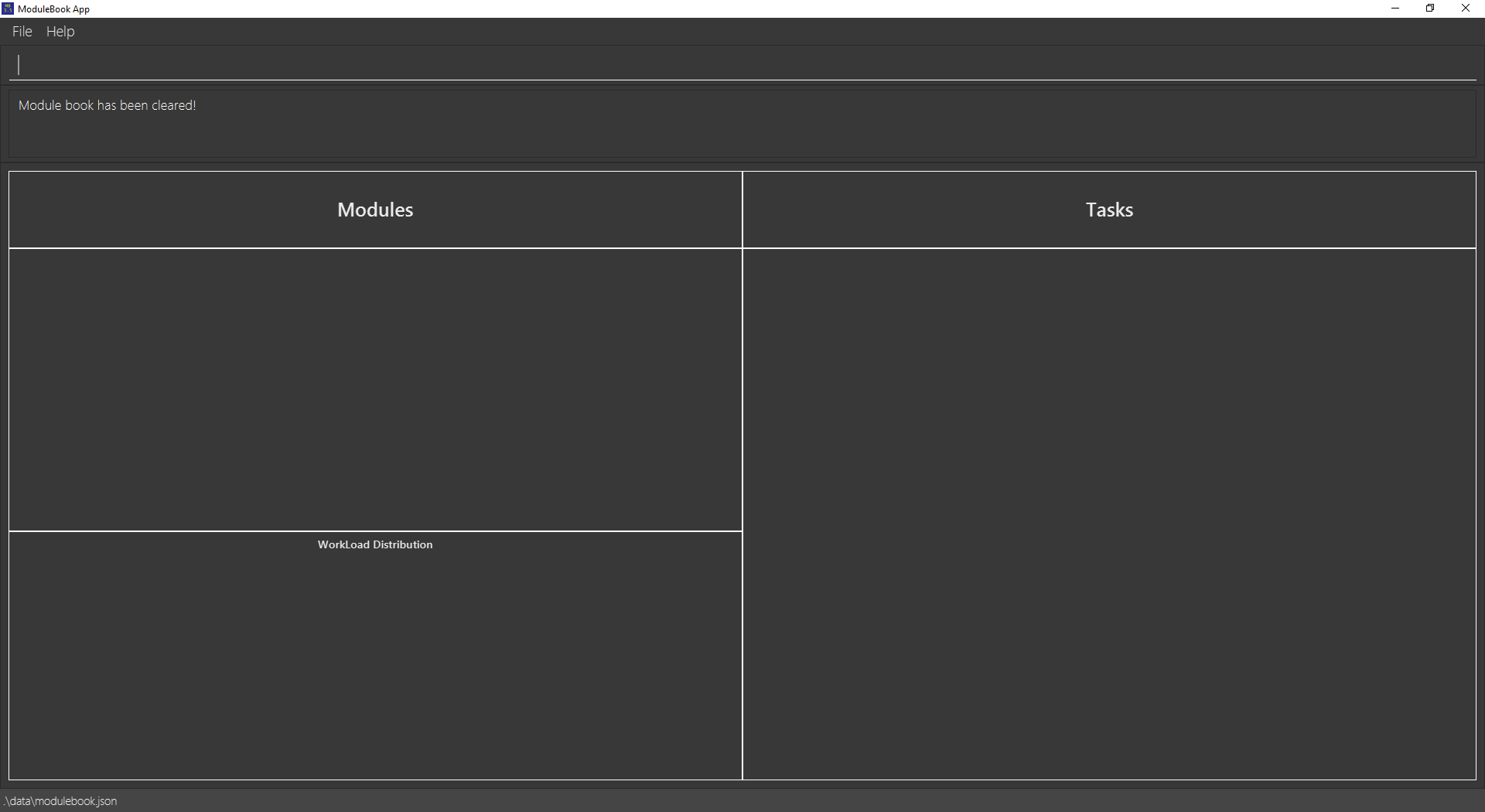
Add a task: add
Adds a task to ModuleBook3.5. All newly added tasks are not done by default.
Application: Used to add new tasks for tracking purposes.
Format: add n/TASK NAME m/MODULE d/DESCRIPTION [a/START TIME] b/DEADLINE w/WORKLOAD [r/RECURRENCE] [t/TAG]…
-
If you wish to include a start time for your task, the start time should not be later than deadline.
-
Recurrence should be either “daily”, “weekly” or “biweekly”.
-
Enter the time you wish to complete your task in any of these formats:
- yyyy-MM-dd HH:mm
- yyyy-MM-dd (HH:mm set to 00:00)
1.
add n/Do tP team tasks m/CS2103T d/Finish the team tasks for v1.4 w/3 a/2021-04-02 b/2021-04-122.
add n/Participate in class m/CS2105 d/Contribute to discussions w/2 b/2021-04-16 10:10 r/weekly t/Participation3.
add n/PAQ m/IS1103 d/Answer quiz questions on ethics w/1 b/2021-04-104.
add n/Mix Green And Pink m/CS2101 d/Create the forbidden colour combination w/1 b/2021-04-16Note that your tasks may have a different colour from the one in the screenshots.
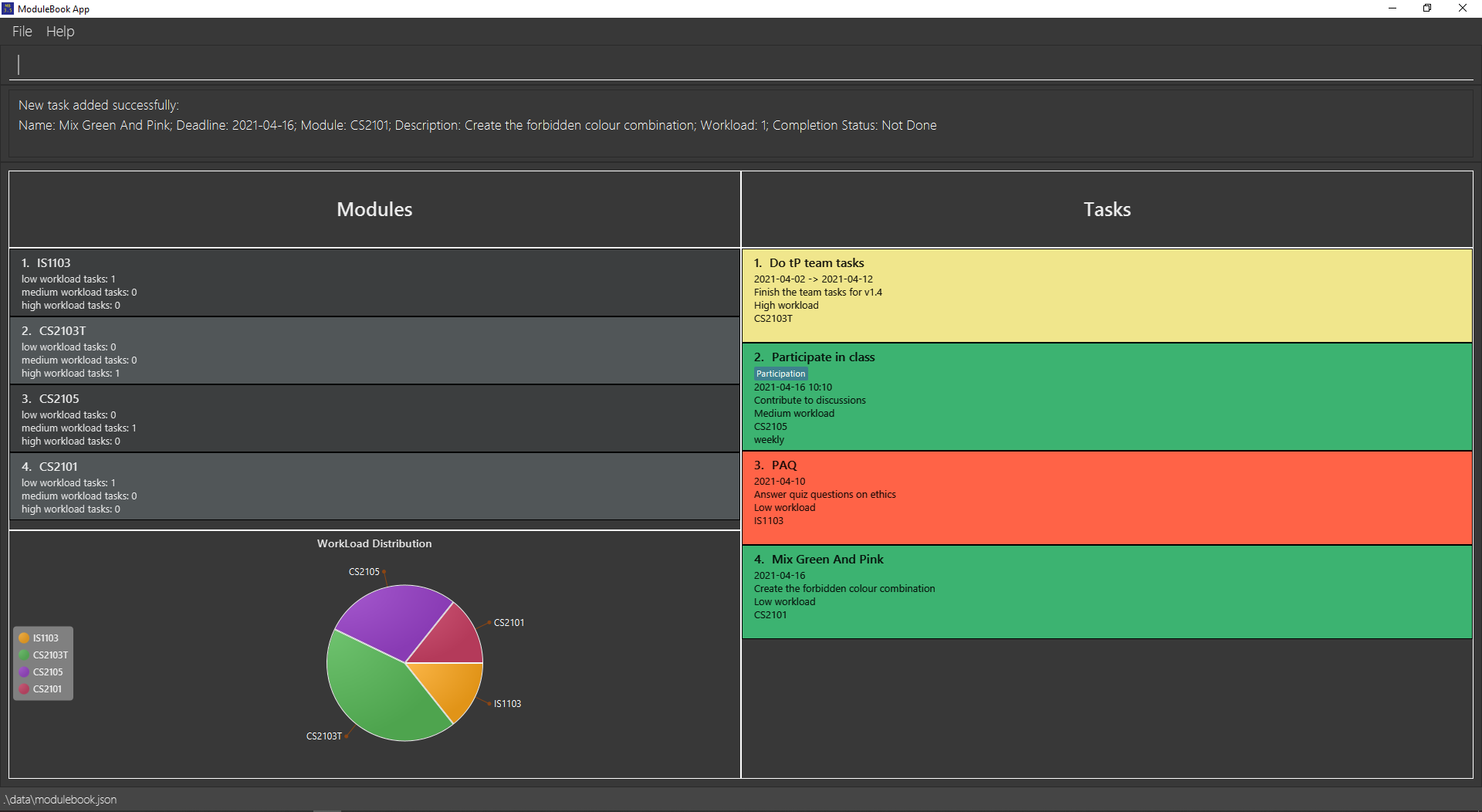
Other Examples:
add n/v1.2 TP m/CS2103T d/implement basic features b/2021-03-13 23:59 w/3 t/urgentadd n/practice sets m/CS3230 d/practice master's theorem a/2021-03-14 00:00 b/2021-03-15 00:00 w/1 r/weekly
Mark a task as done : done
Mark an existing task as done. Done tasks are coloured green.
Application: Used to indicate task is completed and does not need any attention at the moment.
Format: done INDEX
- Mark the task as done at the specified
INDEX. - The index refers to the index number shown in the displayed task list.
- The index must be a positive integer 1, 2, 3, …
done 2
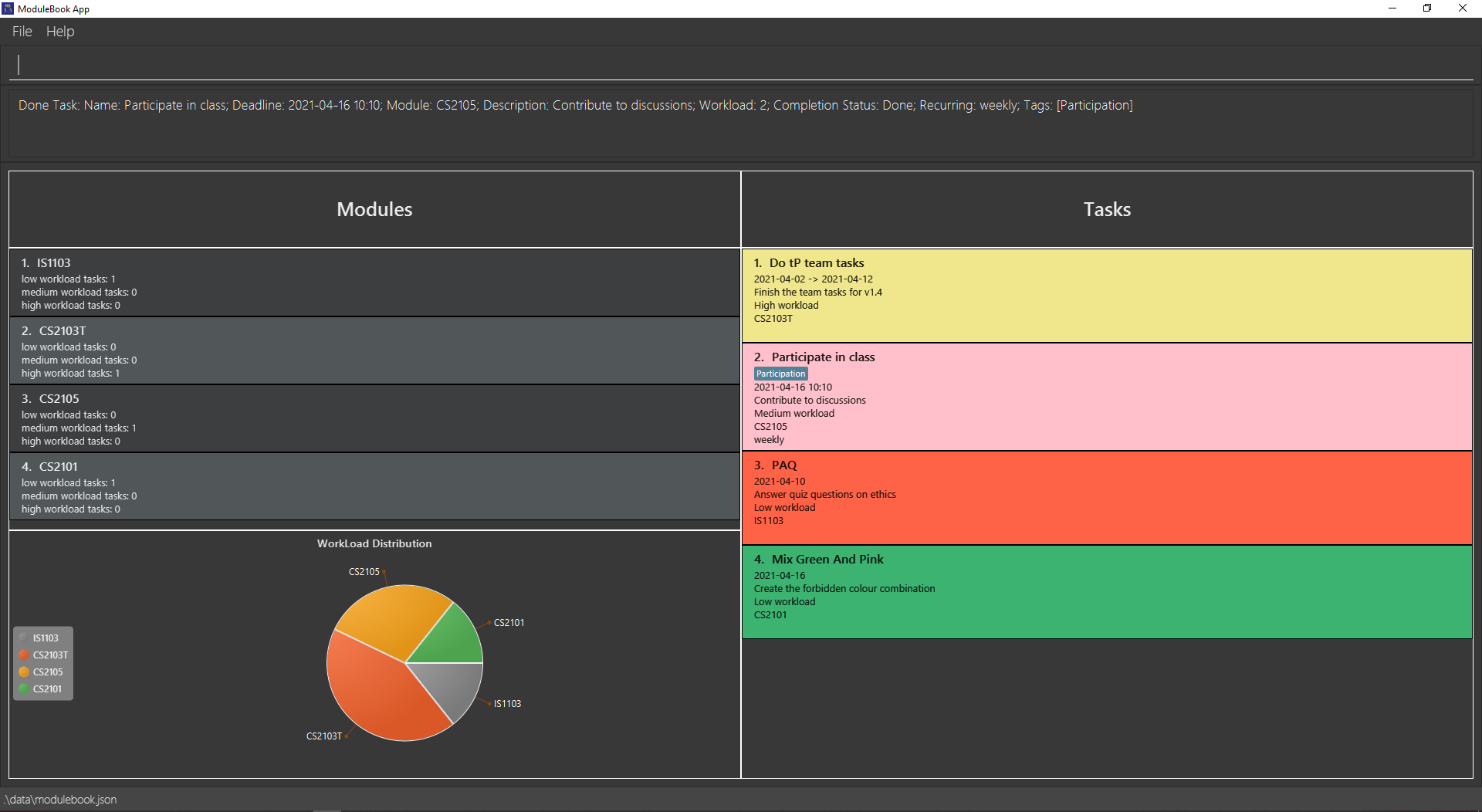
Other Examples:
-
listfollowed bydone 2marks the 2nd task as done in the ModuleBook3.5. -
find Quizfollowed bydone 1marks the 1st task in the results of thefindcommand as done.
Mark a task as not done : notdone
Mark an existing task as not done. Not done tasks are coloured pink.
Application: Used to indicate task may need to be re-attempted.
Format: notdone INDEX
- Mark the task as not done at the specified
INDEX. - The index refers to the index number shown in the displayed task list.
- The index must be a positive integer 1, 2, 3, …
notdone 2
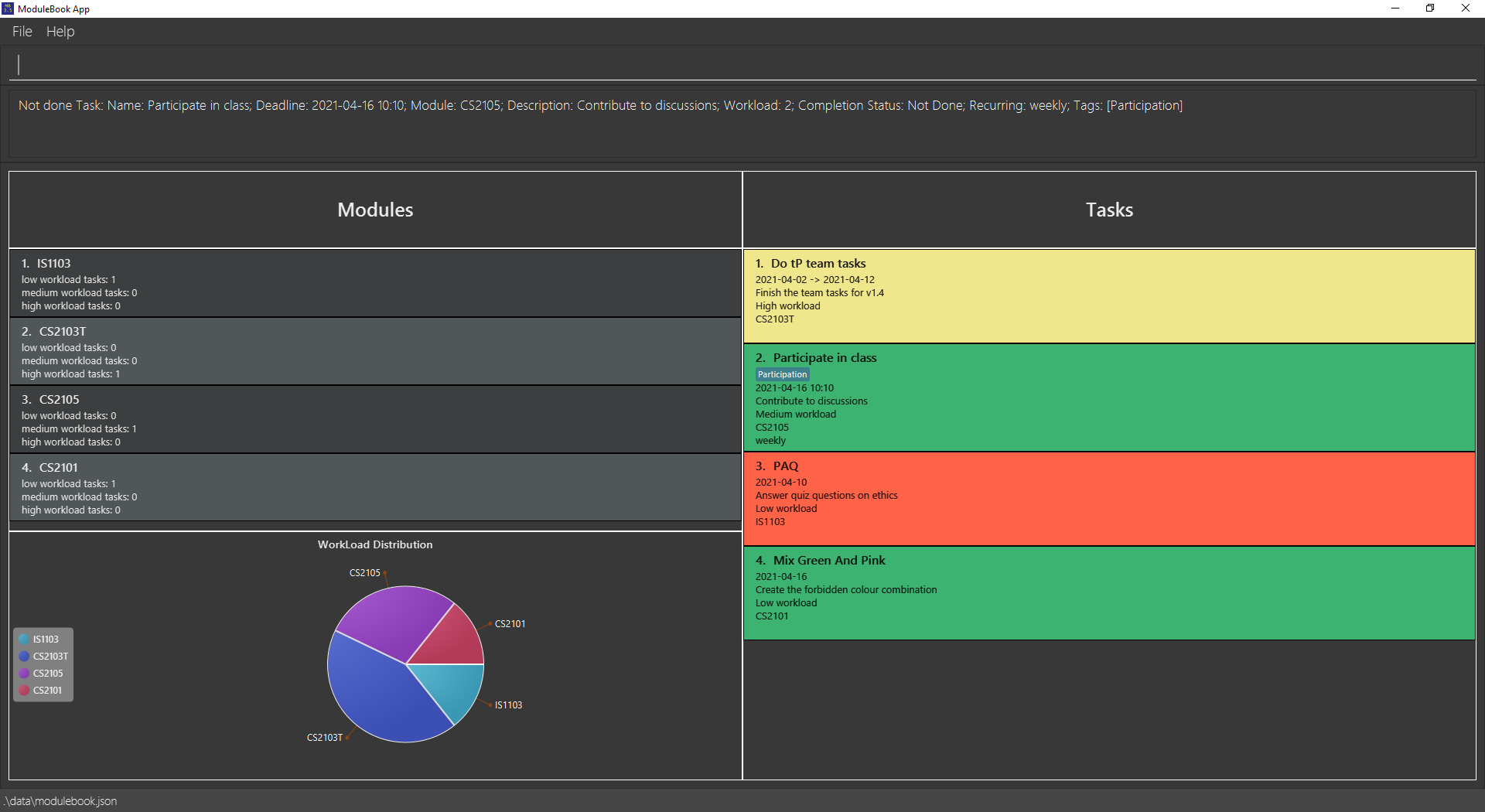
Other Examples:
-
listfollowed bynotdone 2marks the 2nd task as not done in the ModuleBook3.5. -
find Quizfollowed bynotdone 1marks the 1st task in the results of thefindcommand as not done.
Add tag(s): tag
Adds a tag or multiple tags to a task.
Application: Used to briefly indicate the nature of the task.
Format: tag INDEX t/TAG [t/MORETAGS]...
- Attaches one or more tags to the task associated with INDEX. Tags can be used to identify related tasks.
- If only
t/is provided without any value, no new tag will be added.
tag 3 t/Ethics t/Quiz
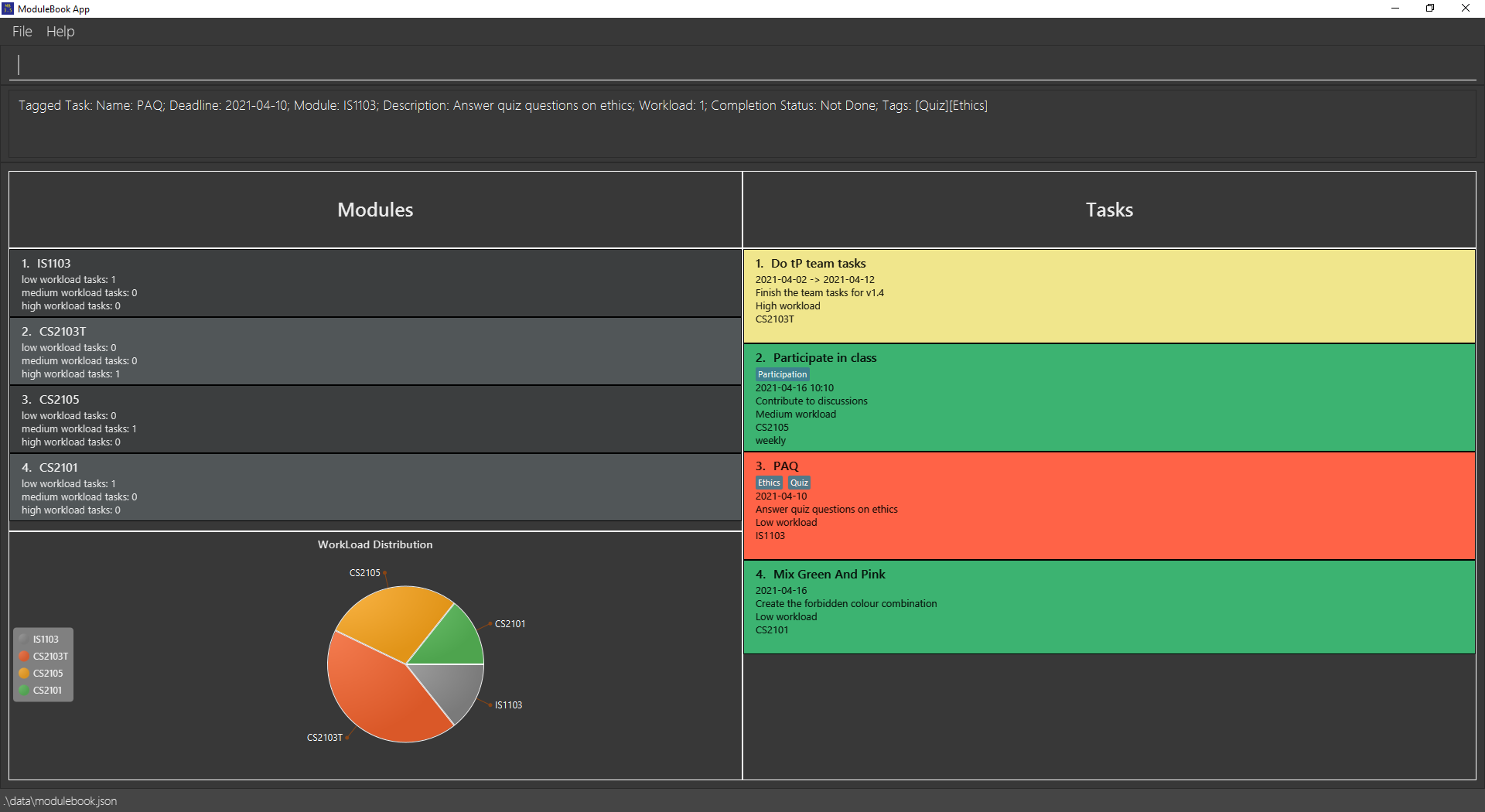
Other Examples:
-
tag 1 t/SoftwareEngaddsSoftwareEngtag to task 1. -
tag 3 t/ParticipationaddsParticipationtag to task 3.
Search tasks with name of task: find
Searches for tasks with a name of task provided.
Application: Used to find a certain task that may be further down the list.
Format: find KEYWORD
- Searches through ModuleBook3.5 for tasks whose names contain
KEYWORD. - You may key in multiple keywords. ModuleBook3.5 will list down all tasks that contains any of the given keyword.
- Once another command is executed, even if it is not
listcommand, the original unfiltered task list is restored for viewing.
find Green (Here, we are not looking for tasks that are coloured green,
but rather, tasks that have the word “Green” in their names.)
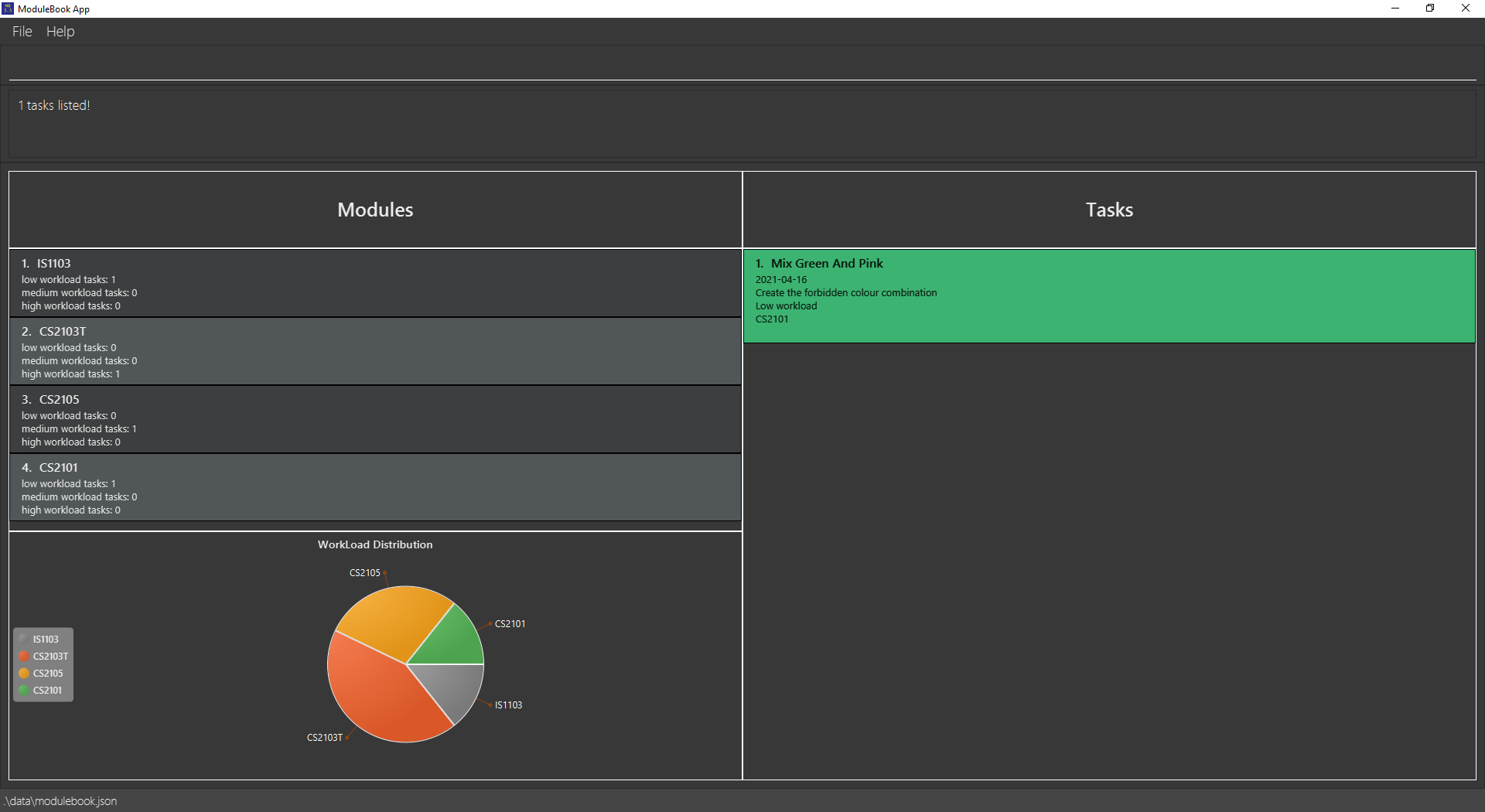
List out tasks : list
Shows a list of all tasks you have added.
Application: Used to display all tasks if you previously entered a command meant to show only certain tasks like find.
Format: list
list
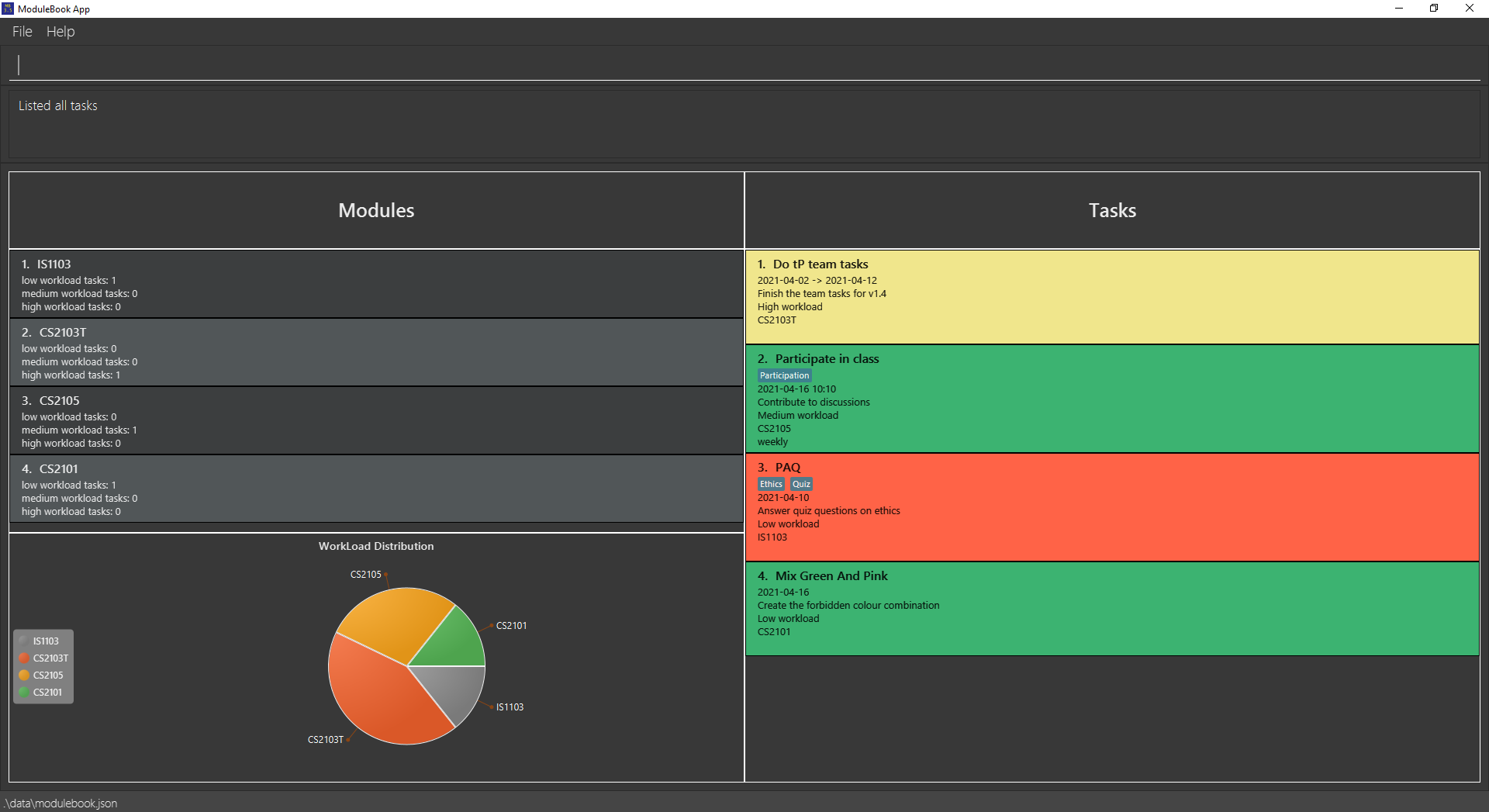
Search tasks with tag: findTag
Searches for tasks with an associated tag. Tag is case-insensitive for your convenience.
Application: Used to find tasks that tend to have the same tags due to similarities between them.
Format: findTag KEYWORD
- Searches through ModuleBook3.5 for tasks which have a tag named
KEYWORD. - Only allows one tag as input. The rest will be ignored.
- Tag provided must be alphanumerical.
- Once another command is executed, even if it is not
listcommand, the original unfiltered task list is restored for viewing.
findTag ethics (To demonstrate that finding tags is case-insensitive.)
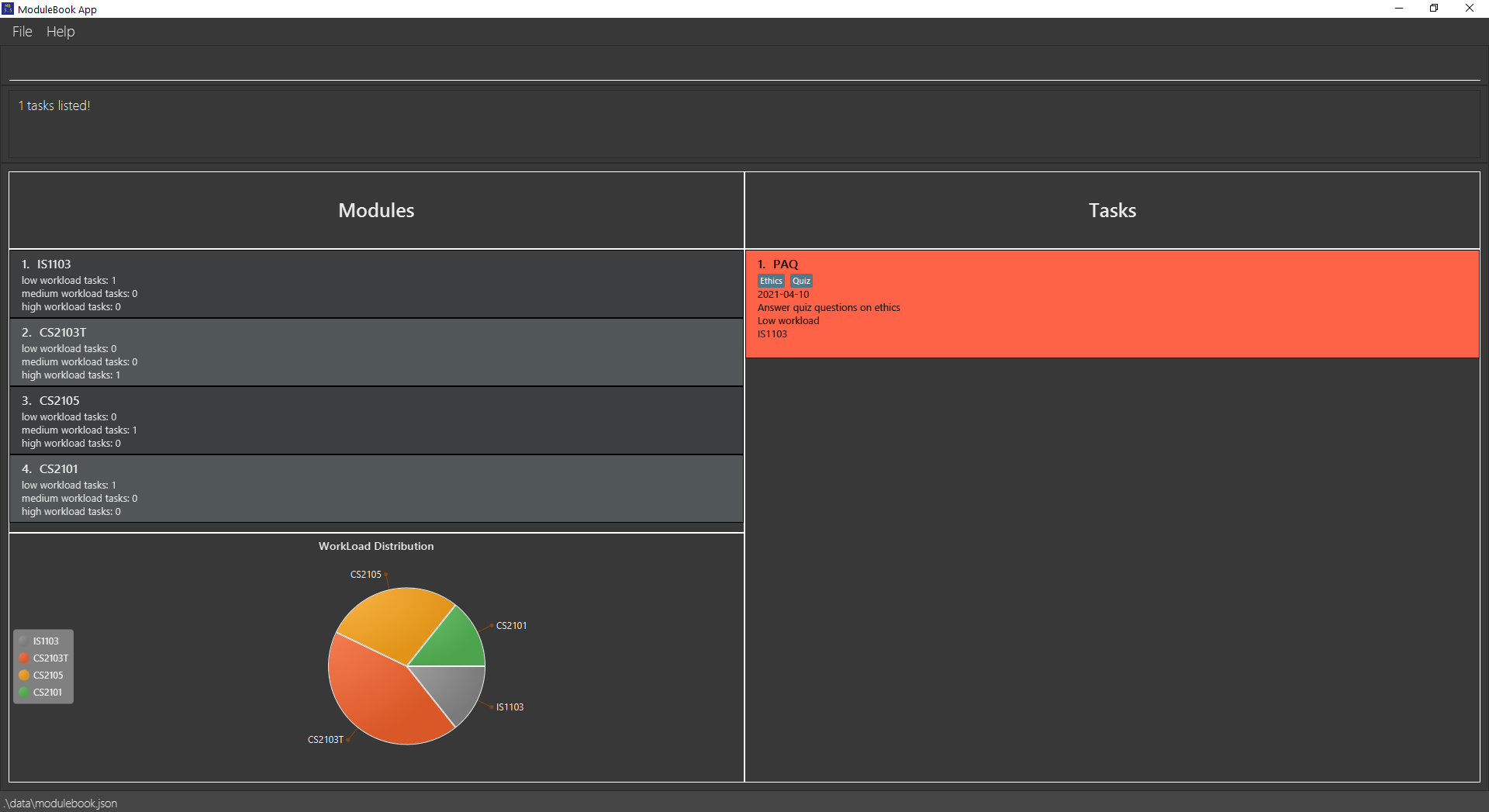
Search tasks associated to a Module: mod
Searches for tasks of a specific Module from all tasks.
Application: Used to find tasks from one Module.
Format: mod MODULE
- Searches through ModuleBook3.5 for tasks which belong to
MODULE. - Once another command is executed, even if it is not
listcommand, the original unfiltered task list is restored for viewing.
mod CS2103T (Note that although the CS2103T task is not shown after applying the previous tutorial command,
this command still works.)
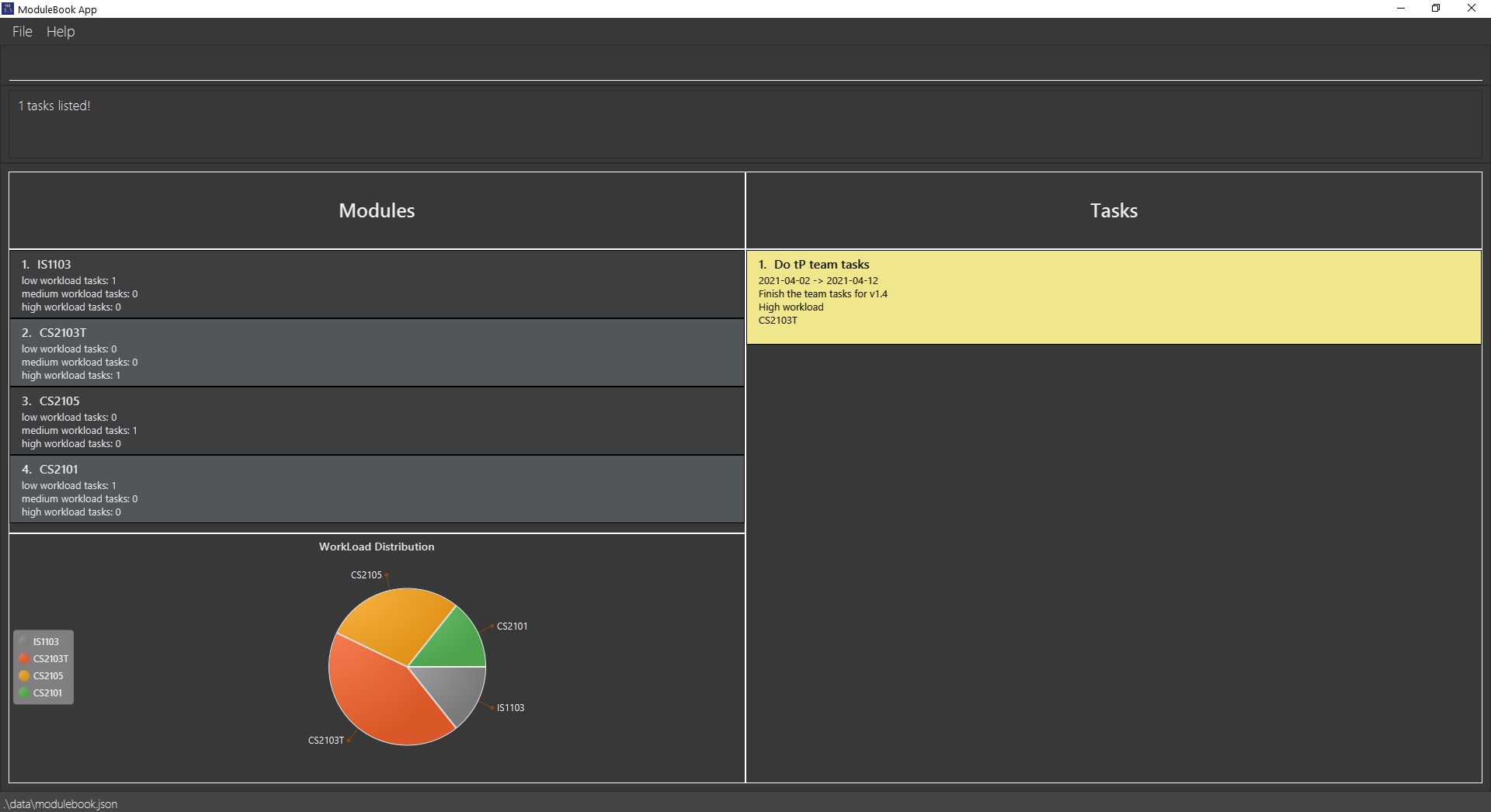
Other Examples:
-
mod CS3243lists out tasks associated with module CS3243.
Delete tag of Task: deleteTag
Deletes a tag from its associated task. Tags are case-insensitive, so a tag with the same spelling (regardless of case) will be deleted.
Application: Used to remove a tag without the need to reset all other tags.
Format: deleteTag INDEX t/TAG
- Deletes the task at the specified
INDEX. The index refers to the index number shown in the displayed task list. The index must be a positive integer 1, 2, 3, …
1.
list (You need to key this in first to see all tasks)2.
deleteTag 3 t/Quiz
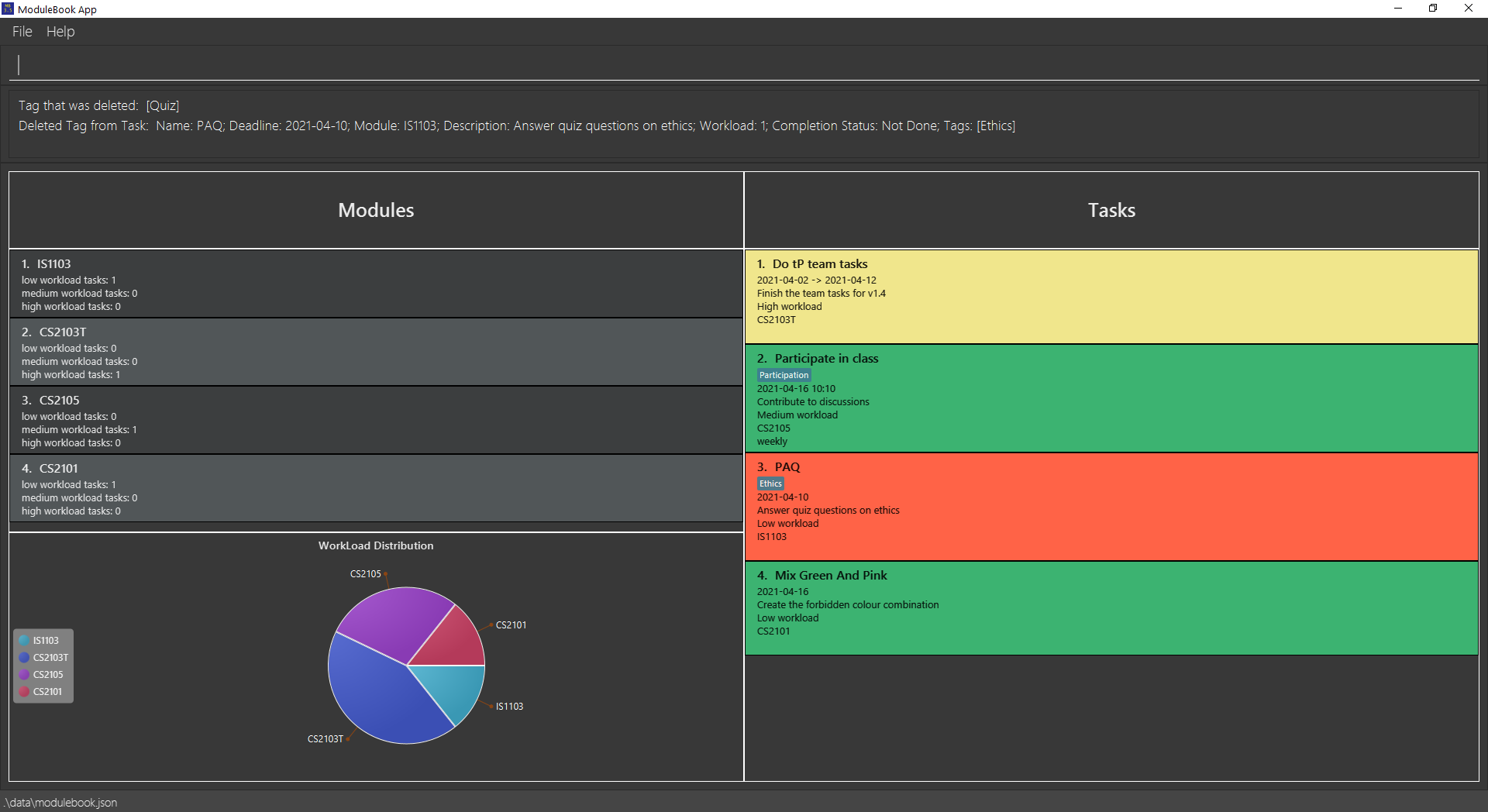
Edit a task: edit
Edits an existing task in the module book.
Application: Used to change details of a task without the need to delete them.
Format: edit INDEX [n/NAME] [m/MODULE] [d/DESCRIPTION] [a/START TIME] [b/DEADLINE] [w/WORKLOAD] [r/RECURRENCE] [t/TAG] …
- Edits the task at the specified
INDEX. The index refers to the index number shown in the displayed task list. The index must be a positive integer 1, 2, 3, … - At least one of the optional fields must be provided.
- Recurrence should be either “daily”, “weekly” or “biweekly”.
- Existing values will be updated to the input values.
- If you wish to include a start time for your task, the start time should not be later than deadline.
- Editing tags through the
editcommand overrides all existing tags. If you wish to add or delete only certain tags, usetaganddeleteTagcommands instead. -
edit INDEX t/is provided as a mean to clear all tags for a task, you cannot add tags while clear other tags. For example,edit 1 t/ t/tag.
edit 1 n/Refactor tP code d/Make the code look neater b/2021-04-10
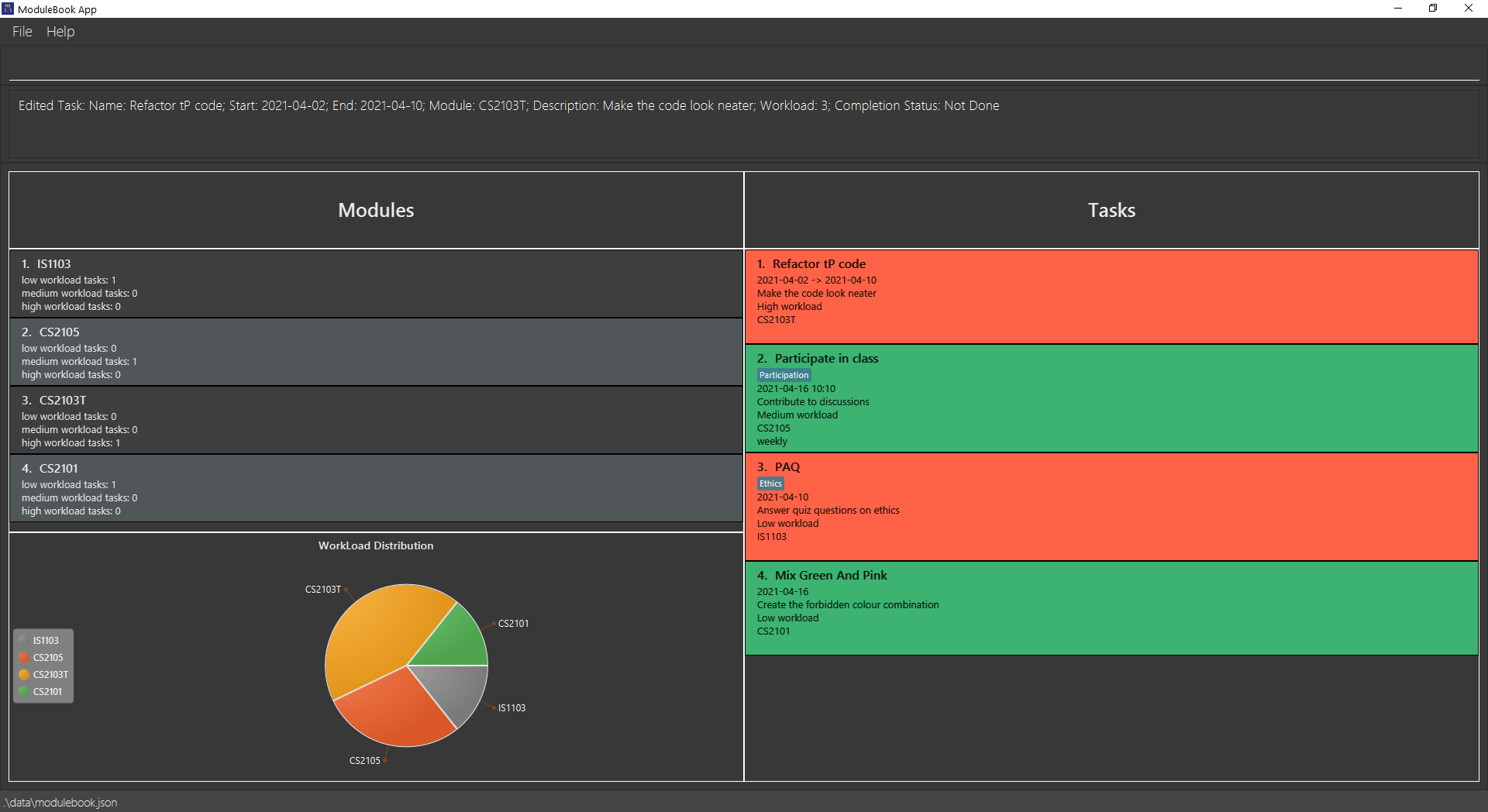
In this screenshot, the colour of task 1 changed because the new deadline is closer.
Other Examples:
-
edit 1 d/Finish User GuideEdits the description of the 1st task toFinish User Guide. -
edit 2 d/Finish User Guide b/2021-03-21 10:10Edits the description of the 2nd task to beFinish User Guideand its deadline to date2021-03-21 10:10. -
edit 2 b/2021-03-25Edits the deadline of the 3rd task to2021-03-25
Sort tasks : sort
Sorts the list of all tasks by one attribute of the tasks. If no prefix is supplied, the tasks will be sorted by deadline.
Application: Used to group and prioritise tasks based on a certain criteria.
Format: sort or sort n/ or sort d/ or sort m/ or sort w/ or sort b/ or sort t/
-
sort n/Sorts the tasks by name alphabetically in ascending order. -
sort d/Sorts the tasks by the length of description in descending order. -
sort w/Sorts the tasks by workload in descending order. -
sortorsort b/Sorts the tasks by deadline so that a task with a closer deadline appears towards the top of the list. -
sort m/Sorts the tasks by module code alphabetically in descending order. -
sort t/Sorts the tasks by number of tags in descending order.
sort n/
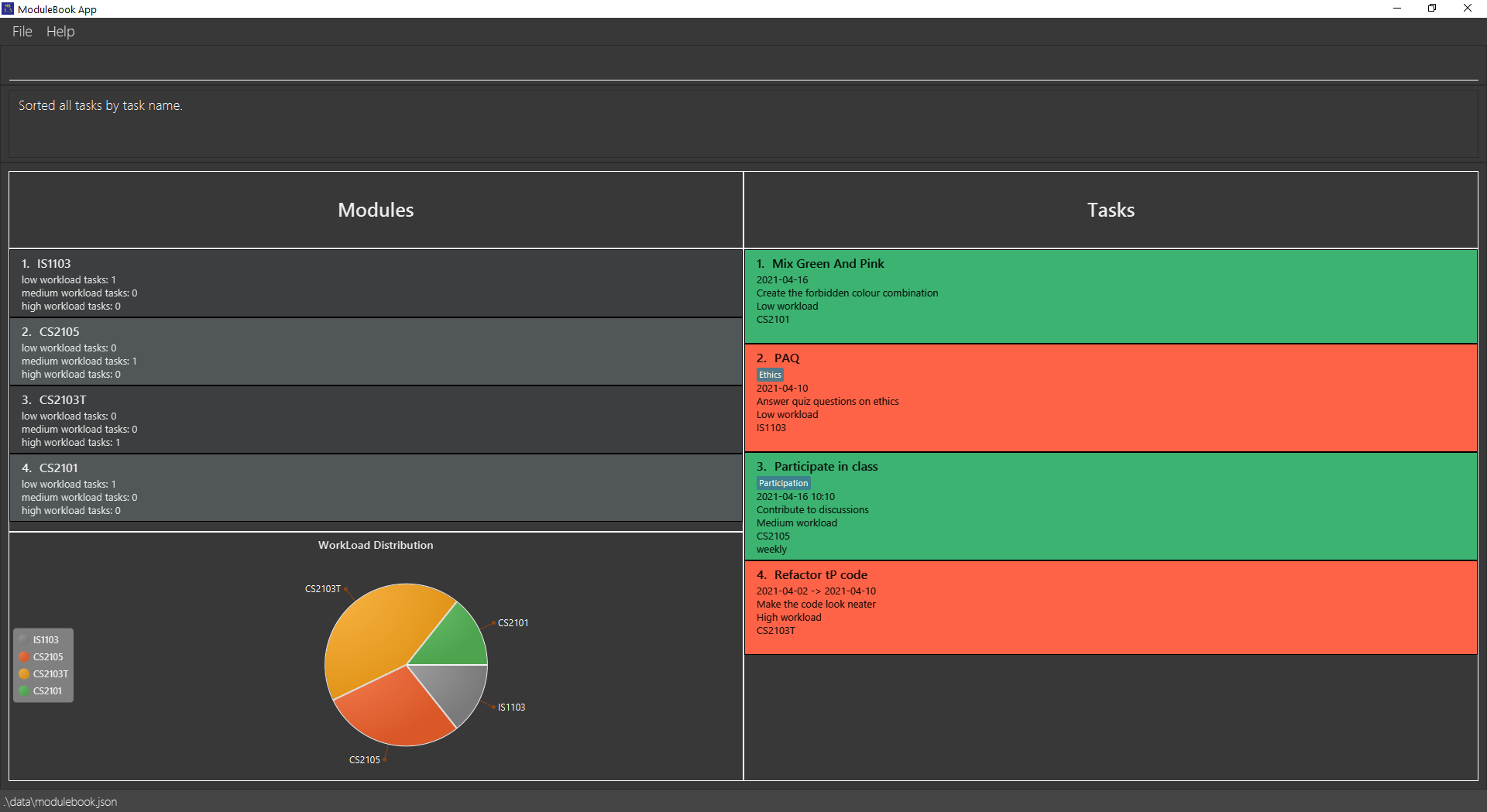
Recur tasks: recur
Recurs a task either daily, biweekly or weekly or removes the recurrence of the task.
Application: Used to reset the recurring task deadline and done status when appropriate without having to manually edit the task.
Format: recur INDEX r/RECURRENCE
- Recurs the task at the specified
INDEX. -
INDEXrefers to the index number displayed in ModuleBook3.5. It must be a positive integer. -
RECURRENCErefers to the regularity of the task that recurs periodically. -
RECURRENCEcan only bedaily,weeklyorbiweeklyif a task needs to be recurred. -
RECURRENCEshould be left empty if the recurrence of a task needs to be removed. The prefixr/must still be used.
recur 1 r/weekly
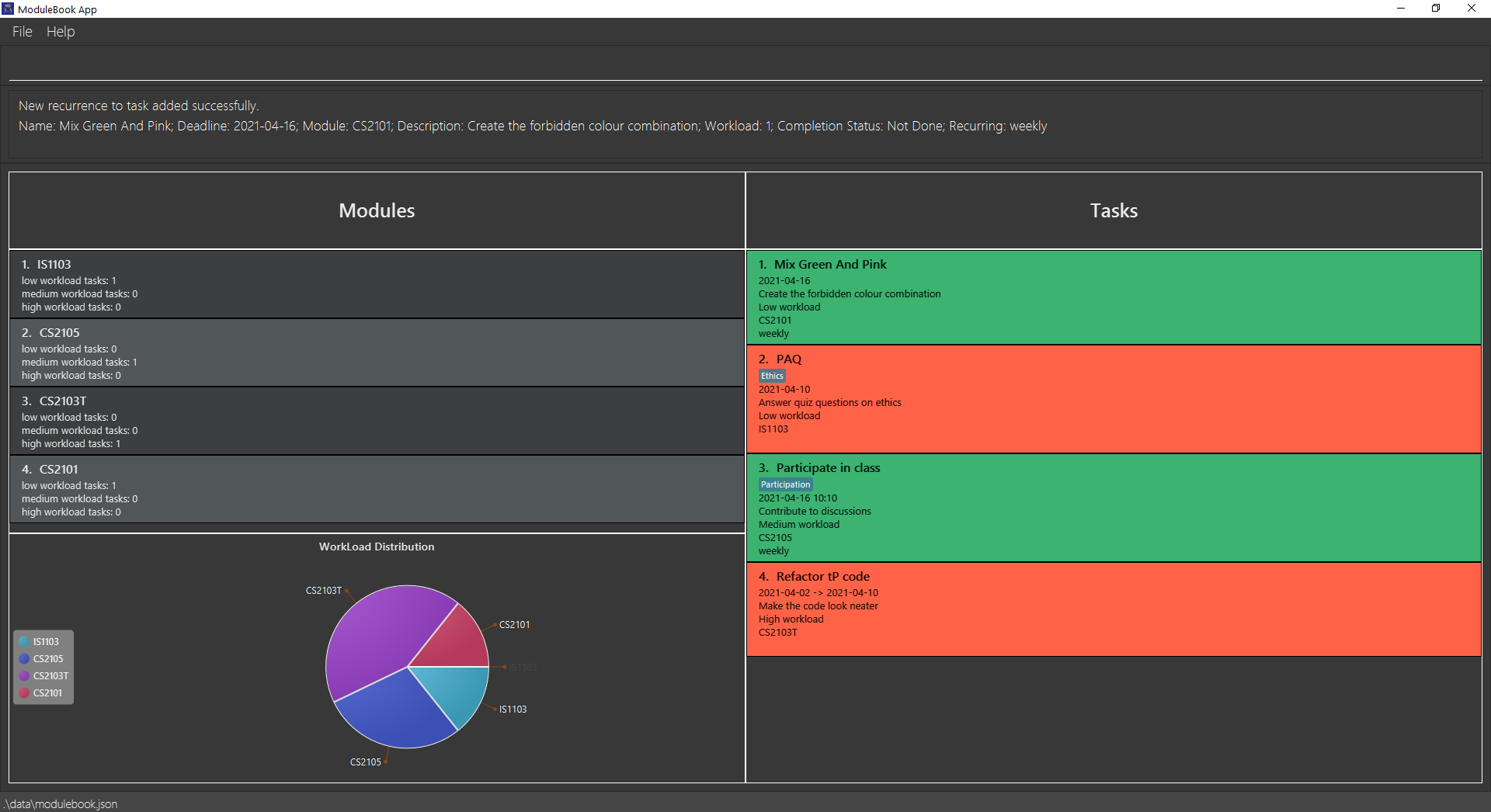
Other Examples:
-
recur 1 r/biweeklyRecurs the 1st task in ModuleBook3.5 every two weeks. -
recur 2 r/weeklyRecurs the 4th task in ModuleBook3.5 every week. -
recur 3 r/dailyRecurs the 3rd task in ModuleBook3.5 every day. -
recur 4 r/Removes the recurrence of the 4th task in ModuleBook3.5.
Refresh all tasks: refresh
Refreshes the current list that is showing, updates the deadline if necessary.
Application: Used to update deadlines based on recurrences. Also done automatically.
Format: refresh
1.
edit 1 b/2021-04-09 (Let’s set this task to have a deadline that is past)2.
refresh
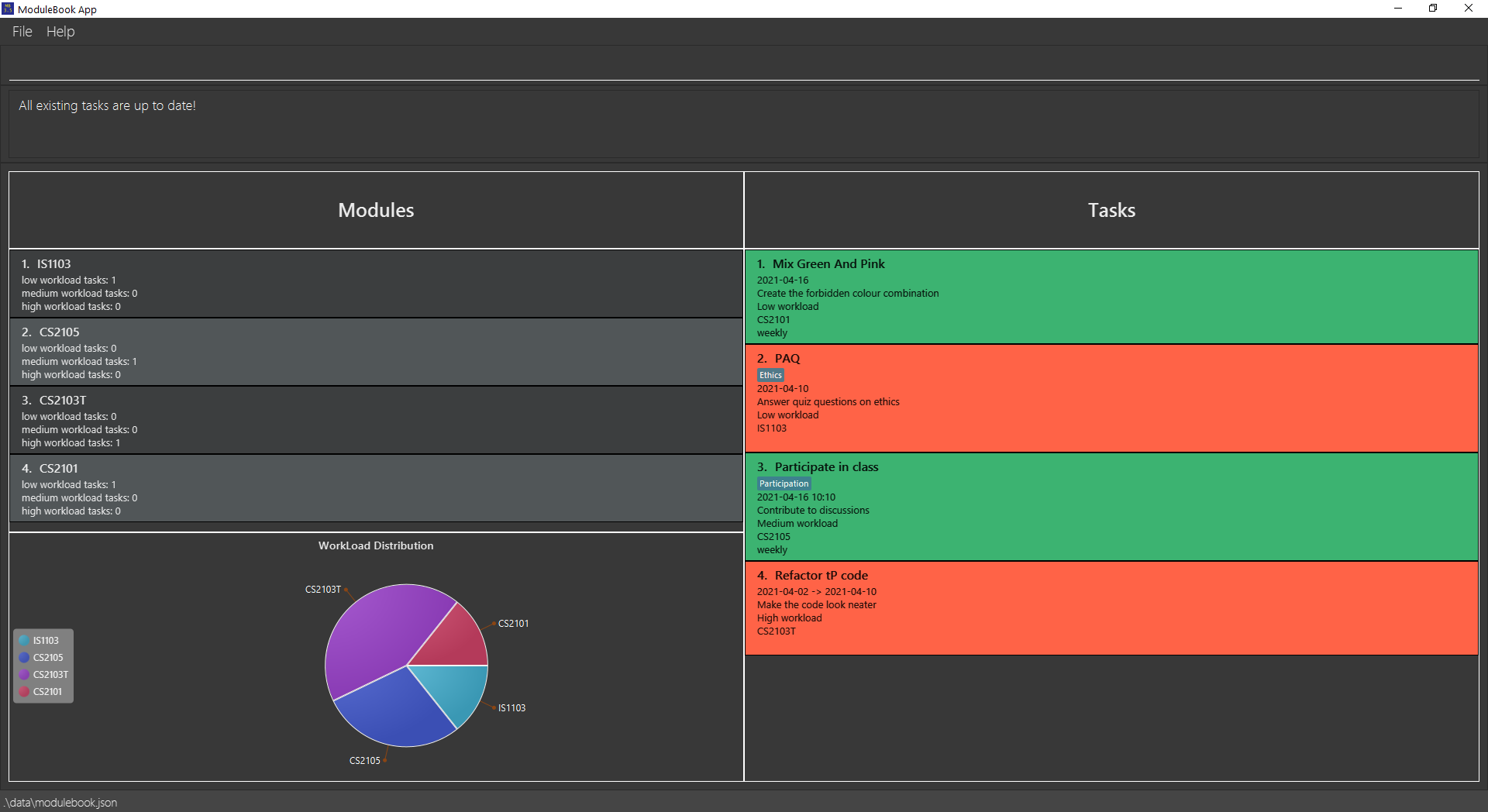
Note that you may get a new deadline for task 1 that is different from what is in the screenshot.
Delete a task : delete
Deletes the specified task from the module book.
Application: Used to remove tasks when tracking them is no longer necessary.
Format: delete INDEX
- Deletes the task at the specified
INDEX. - The index refers to the index number shown in the displayed task list.
- The index must be a positive integer 1, 2, 3, …
delete 2
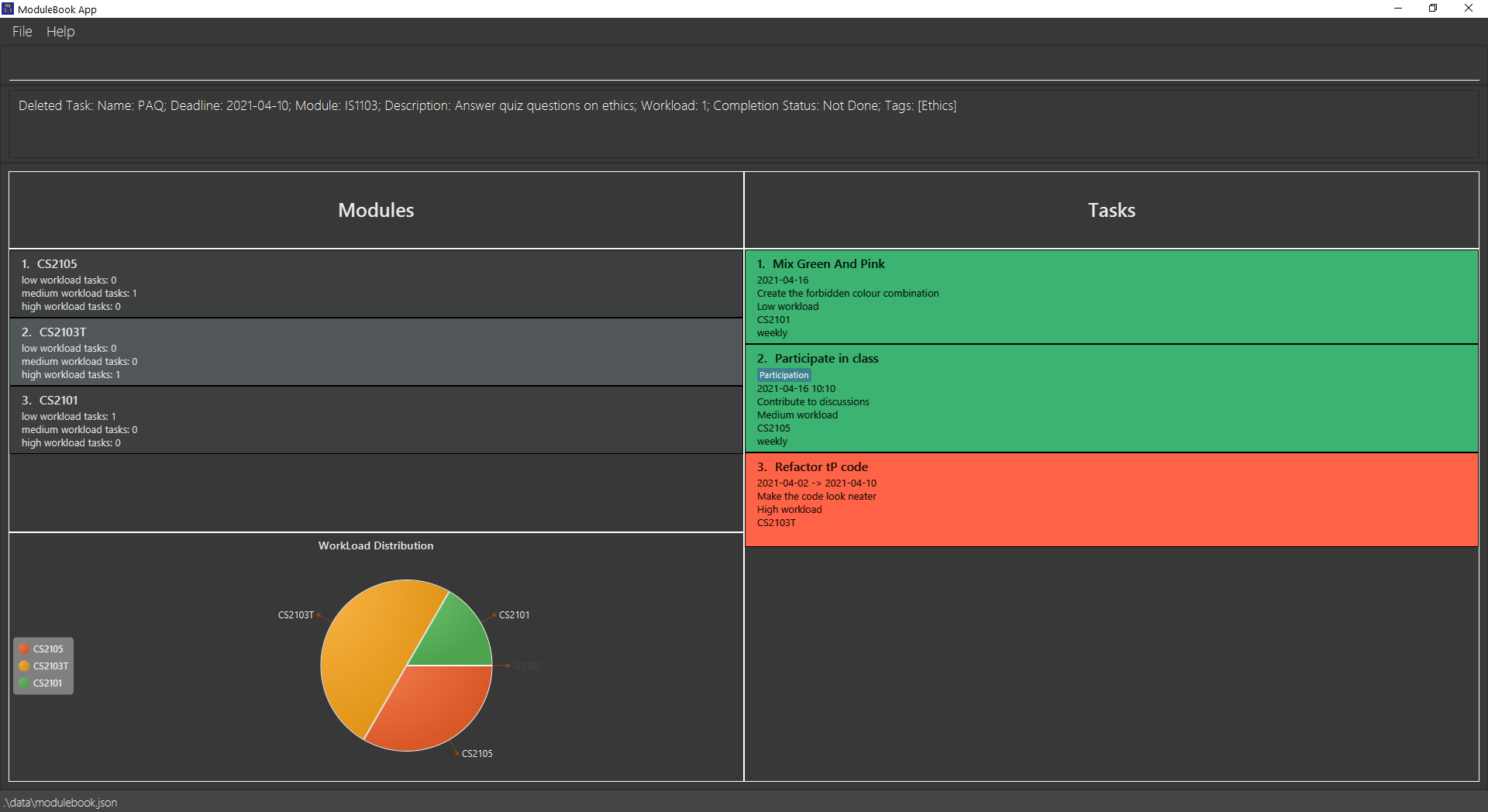
Other Examples:
-
listfollowed bydelete 2deletes the 2nd task in the ModuleBook3.5. -
find CS2103Tfollowed bydelete 1deletes the 1st task in the results of thefindcommand.
Close app: exit
Closes the app.
Application: Used to exit the app. You may also click the close button or the Exit button under File in the toolbar.
Format: exit
Save data
ModuleBook3.5 data is saved in the hard disk automatically after any command that changes the data. There is no need to save manually.
Edit the data file
ModuleBook3.5 data is saved as a JSON file [JAR file location]/data/modulebook.json. Advanced users are welcome to update data directly by editing that data file.
FAQ
Q: I tried double-clicking the jar file but it did not open. What happened?
A: Try checking if any security software is blocking the jar file. If that still does not work, navigate to command prompt and run the following command:
java -jar modulebook.jar
Q: How do I transfer my data to another Computer?
A: Install the app in the other computer and overwrite the empty data file it creates with the file that contains the data of your previous ModuleBook3.5 home folder.
Command summary
| Action | Format, Examples |
|---|---|
| list | list |
| add |
add n/TASK NAME m/MODULE d/DESCRIPTION [a/START TIME] b/DEADLINE w/WORKLOAD [r/RECURRENCE] [t/TAG]… e.g. add n/TP m/CS2103T d/Team tasks b/2021-01-20 20:00 w/3 t/tagname
|
| delete |
delete INDEXe.g. delete 3
|
| clear | clear |
| deleteTag |
deleteTag INDEX [t/TAG NAME]e.g. delete 3 [t/SoftwareEng]
|
| done |
done INDEXe.g. done 1
|
| notdone |
notdone INDEXe.g. notdone 1
|
| tag |
tag INDEX [t/TAG NAME]e.g. tag 1 [t/SoftwareEng]
|
| find |
find KEYWORDe.g. find Assignment
|
| findTag |
findTag KEYWORDe.g. find Assignment
|
| mod |
mod MODULEe.g. mod CS2103T
|
| edit |
edit INDEX [d/DESCRIPTION] [b/DEADLINE]…e.g. edit 2 d/Finish User Guide b/2021-03-21 10:10
|
| recur |
recur INDEX r/RECURRENCEe.g. recur 1 r/biweekly
|
| refresh | refresh |
| sort |
sort or sort n/ or sort d/ or sort m/ or sort w/ or sort b/ or sort t/ e.g. sort b/
|
| exit | exit |